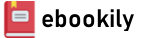A practical handbook that will help you bridge the gap between Windows and Linux to develop apps that leverage the best features across both ecosystems with seamless interoperability
Key Features
- Configure and control WSL to suit your needs and preferences
- Discover tips for working seamlessly between Windows and WSL Linux distros
- Learn how to work effectively with containers in WSL, as well as how to containerize your development environments with Visual Studio Code to isolate your dependencies
Book Description
Windows Subsystem for Linux (WSL) allows you to run native Linux tools alongside traditional Windows applications. Whether you're developing applications across multiple operating systems or looking to add more tools to your Windows environment, WSL offers endless possibilities.
You'll start by understanding what WSL is and learn how to install and configure WSL along with different Linux distros. Next, you'll learn techniques that allow you to work across both Windows and Linux environments. You'll discover how to install and customize the new Windows Terminal. We'll also show you how to work with code in WSL using Visual Studio Code (VS Code). In addition to this, you'll explore how to work with containers with Docker and Kubernetes, and how to containerize a development environment using VS Code.
While Microsoft has announced support for GPU and GUI applications in an upcoming release of WSL, at the time of writing these features are either not available or only in early preview releases. This book focuses on the stable, released features of WSL and giving you a solid understanding of the amazing techniques that you can use with WSL today.
By the end of this book, you'll be able to configure WSL and Windows Terminal to suit your preferences, and productively use Visual Studio Code for developing applications with WSL.
What you will learn
- Install and configure Windows Subsystem for Linux and Linux distros
- Access web applications running in Linux from Windows
- Invoke Windows applications, file systems, and environment variables from bash in WSL
- Customize the appearance and behavior of the Windows Terminal to suit your preferences and workflows
- Explore various tips for enhancing the Visual Studio Code experience with WSL
- Install and work with Docker and Kubernetes within Windows Subsystem for Linux
- Discover various productivity tips for working with Command-line tools in WSL
Who this book is for
This book is for developers who want to use Linux tools on Windows, including Windows-native programmers looking to ease into a Linux environment based on project requirements or Linux developers who've recently switched to Windows. This book is also for web developers working on open source projects with Linux-first tools such as Ruby or Python, or developers looking to switch between containers and development machines for testing apps. Prior programming or development experience and a basic understanding of running tasks in bash, PowerShell, or the Windows Command Prompt will be required.
Table of Contents
- Introduction to the Windows Subsystem for Linux
- Installing and Configuring the Windows Subsystem for Linux
- Getting Started with Windows Terminal
- Windows to Linux Interoperability
- Linux to Windows Interoperability
- Getting More from Windows Terminal
- Working with Containers in WSL
- Working with WSL Distros
- Visual Studio Code and WSL
- Visual Studio Code and Containers
- Productivity Tips with Command-Line Tools