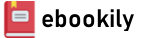- • AI editing: Luminar AI’s many AI-based tools eliminate hours of traditional editing tasks. Improve overall tone and color using just one slider, and enhance a sky using another without building masks or layers. Realistically replace the entire sky in one step, even when objects like buildings or trees intrude. Luminar identifies faces in photos, allowing you to smooth skin, sharpen eyes, brighten faces, and perform other portrait retouching tasks in minutes.
- • Expert editing: Take advantage of Luminar’s many professional tools to bring out the best versions of your photos. Enhance the look using tone controls and curves, dodging and burning, and tools built for specific types of images, such as Landscape Enhancer, Adjustable Gradient, and B & W Conversion. The Erase and Clone & Stamp tools make it easy to remove unexpected objects and glitches such as lens dust spots. Luminar’s RAW editing engine includes real-time noise reduction and advanced color processing and sharpening tools, all completely non-destructive and with the ability to step back through the history of edits.
- • Advanced editing: Use masks, blend modes, and lens corrections to combine edits and effects.
- • Creativity: Open your imagination with Luminar’s creative tools, which range from adding glow, texture, and dramatic looks to incorporating sunrays and objects into augmented skies.
- • Presets and LUTs (Lookup Tables): Learn how to use Luminar Looks presets and LUTs to bring the look of simulated film stocks and creative color grades to your work.
- • Luminar Library: Organize and manage your photos in a central library where your source images can reside where you want them, whether that’s on your hard disk, a network volume, or in local cloud services folders such as Dropbox or Google Drive for remote backup.
- • Luminar plug-ins: If you already use other applications to organize your library or for photo editing, such as Adobe Photoshop or Lightroom Classic, Luminar AI also works as a plug-in that allows round-trip editing and seamless integration with the workflows you may already have in place.
- • Sharing images: Whether you’re printing your images or sharing them online, learn how to make your photos look their best no matter what output solution you need.