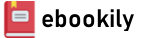Teach yourself how to use the networking features in Windows 7 to connect your home computers, even if they use different operating systems. With Step by Step, you set the pace -- building and practicing the skills you need, just when you need them!
- Network your Windows 7-based PCs and set up security
- Add a Mac or Linux-based computer
- Share printers, devices, and files with everyone in your home
- Stream media over your network or to a remote PC
- Tweak your network and sharing settings
- Troubleshoot problems and perform easy maintenance
Your Step by Step digital content includes:
- Fully searchable online edition of this book -- with unlimited access on the Web
Author(s): Ciprian Adrian Rusen, 7 Tutorials
Series: Step By Step Microsoft)
Edition: 0
Publisher: Microsoft Press
Year: 2010
Language: English
Pages: 561
Tags: Библиотека;Компьютерная литература;Компьютерные сети;
Copyright......Page 5
Contents......Page 8
Acknowledgments......Page 16
Introducing Home Networking......Page 18
Features and Conventions of This Book......Page 26
Getting Help......Page 28
More Information......Page 34
Installing Hardware and Drivers......Page 36
Interacting with External Devices Through Device Stage......Page 37
Preparing to Install and Configure a Router......Page 42
Installing and Configuring a Belkin N+
Wireless Router......Page 45
Installing and Configuring a D-Link DIR-615 Router......Page 59
Key Points......Page 72
2. Setting User Accounts on All Computers......Page 74
What Is a User Account and How Many
Do You Need?......Page 75
Accessing the User Accounts Control Panel......Page 76
Creating a New User Account......Page 78
Switching Between User Accounts......Page 79
Turning the Guest Account On or Off......Page 80
Creating a Password for a User Account......Page 82
Changing the Password for a User Account......Page 83
Removing the Password for a User Account......Page 85
Changing a User Account Picture......Page 86
Changing a User Account Name......Page 87
Changing a User Account Type......Page 88
Deleting a User Account......Page 89
Logging on to Windows 7 Automatically......Page 92
Key Points......Page 94
3. Setting Up Your Libraries on All Windows 7 Computers......Page 96
Accessing the Libraries Defined on Your Computer......Page 97
Creating a New Library......Page 98
Adding Folders to a Library......Page 100
Removing Folders from a Library......Page 102
Editing the Properties of a Library......Page 104
Quick Sorting the Content of a Library......Page 106
Deleting a Library......Page 108
Key Points......Page 110
4. Creating the Network......Page 112
Opening the Networking and Sharing Center......Page 113
Configuring Network Adapters......Page 115
Enabling or Disabling a Network Adapter......Page 120
Connecting to a Wireless Network......Page 121
Connecting to a Hidden Wireless Network......Page 124
Creating an Ad Hoc Wireless Network......Page 130
Connecting Other Computers to an Ad Hoc Wireless Network......Page 134
Sharing Files on an Ad Hoc Wireless Network......Page 135
Exporting the Wireless Network Settings......Page 137
Importing the Wireless Network Settings......Page 142
Setting the Network Location......Page 143
Changing the Network Location......Page 145
Setting the Workgroup......Page 147
Key Points......Page 152
Finding the Network Sharing Settings......Page 154
Configuring the Network Sharing Settings......Page 156
Key Points......Page 160
6. Creating the Homegroup and Joining Windows 7 Computers......Page 162
Creating the Homegroup......Page 164
Finding Your Homegroup Password......Page 167
Changing the Password of a Homegroup......Page 169
Joining a Homegroup......Page 173
Accessing Homegroup Computers......Page 175
Leaving a Homegroup......Page 178
Key Points......Page 180
7. Sharing Libraries and Folders......Page 182
Enabling or Disabling the Sharing Wizard......Page 183
Using the Sharing Wizard to Share with the Homegroup......Page 185
Using the Sharing Wizard to Share with Specific People......Page 187
Using the Sharing Wizard to Stop Sharing......Page 194
Using Advanced Sharing to Share Your Folders or Partitions......Page 197
Using Advanced Sharing to Stop Sharing Your Folders or Partitions......Page 204
Mapping a Shared Network Folder
as a Network Drive......Page 208
Mapping an FTP Server as a Network Drive......Page 213
Deleting a Mapped Network Drive......Page 219
Key Points......Page 222
8. Sharing and Working with Devices......Page 224
Sharing a Printer with Computers on Your Home Network......Page 225
Sharing a Printer with Your Homegroup......Page 230
Stop Sharing the Printer......Page 231
Sharing a Removable Disk Drive......Page 232
Transferring Files Between Mobile Phones and Your Windows 7 Computer via Bluetooth......Page 233
Enabling Bluetooth on Your Computer and Allowing Connections......Page 234
Turning On Bluetooth on Your Mobile Phone......Page 236
Pairing Your Computer with Your Mobile Phone, Starting from Your Phone......Page 237
Pairing Your Computer with Your Mobile Phone, Starting from Your Computer......Page 239
Exchanging Files Between Your Computer and Your Mobile Phone......Page 241
Exchanging Files Between Your Mobile Phone and Your Computer......Page 244
Removing the Pairing Between Your Mobile Phone and Your Computer......Page 246
Key Points......Page 248
9. Streaming Media Over the Network and the Internet......Page 250
Setting Up Windows Media Player 12......Page 251
Adding Files to Your Windows Media Player 12 Library......Page 257
Searching in Windows Media Player 12......Page 263
Creating Quick Playlists in Windows Media Player 12......Page 273
Creating Advanced Playlists in Windows Media Player 12......Page 276
Streaming Your Windows Media Player 12 Library Over the Network......Page 285
Setting Up Media Streaming with the Homegroup......Page 286
Displaying Remote Media Libraries in the Navigation Pane......Page 290
Allowing Remote Control and Enabling the ”Play To” Functionality......Page 293
Playing Media Remotely to Another Computer......Page 295
Creating and Linking an Online ID for Remote Media Streaming......Page 299
Allowing Internet Access to Home Media......Page 307
Playing Media Remotely over the Internet......Page 310
Key Points......Page 311
10. Sharing Between Windows XP, Windows Vista, and Windows 7 Computers......Page 314
Setting the Workgroup on Your Windows XP Computer......Page 315
Enabling Computer Browser and Print Spooler Services in Windows XP......Page 319
Enabling Sharing in Windows XP......Page 322
Accessing Shared Network Folders from Windows XP......Page 325
Accessing Windows XP Shared Folders from Windows 7 Computers......Page 328
Installing Drivers for a Shared Network Printer in Windows XP......Page 330
Installing a Shared Network Printer in Windows XP......Page 338
Setting the Workgroup on Your Windows Vista Computer......Page 343
Configuring Network and Sharing Settings in Windows Vista......Page 347
Sharing Folders in Windows Vista......Page 352
Installing Drivers for a Shared Network Printer......Page 359
Installing a Shared Network Printer in Windows Vista......Page 367
Key Points......Page 370
11. Sharing Between Mac OS X and Windows 7 Computers......Page 372
Setting the Workgroup on Your OS X Computer......Page 373
Setting Up Mac OS X to Share with Windows 7......Page 374
Accessing OS X Shared Folders from Windows 7 Computers......Page 382
Accessing Windows 7 Shared Folders from OS X Computers......Page 383
Automatically Mount Your Windows 7 Shared Folders on OS X......Page 387
Accessing a Windows 7 Shared Printer from OS X......Page 389
Installing a Windows 7 Shared Printer in OS X......Page 391
Key Points......Page 396
12. Sharing Between Ubuntu Linux and Windows 7 Computers......Page 398
Installing the Sharing Service in Ubuntu Linux......Page 399
Setting the Workgroup on Your Ubuntu Linux Computer......Page 402
Sharing Folders in Ubuntu Linux......Page 404
Accessing Ubuntu Shared Folders from Windows 7 Computers......Page 407
Accessing Windows 7 Shared Folders from Ubuntu Computers......Page 410
Accessing a Windows 7 Shared Printer from Ubuntu Computers......Page 413
Mounting Windows 7 Shared Partitions and Folders in Ubuntu......Page 420
Key Points......Page 423
13 Keeping the Network Secure......Page 426
Understanding User Account Control......Page 427
How UAC Works......Page 428
Changes Requiring Administrative Privileges......Page 429
The Differences Between UAC Levels......Page 430
Configuring UAC......Page 431
Keeping Your System Up to Date......Page 433
Opening Windows Update......Page 434
Configuring Windows Update Settings......Page 435
Checking for and Installing Updates Manually......Page 439
Restoring Hidden Updates......Page 445
Reviewing Your Windows Update History......Page 447
Removing Installed Updates......Page 450
What Is Windows Defender?......Page 451
Opening Windows Defender......Page 452
Using Windows Defender......Page 453
Turning Off Windows Defender......Page 459
What Is the Windows Firewall?......Page 462
Understanding How the Windows Firewall Works......Page 463
Opening the Windows Firewall......Page 464
Turning the Windows Firewall On or Off......Page 465
Customizing the List of Allowed Programs......Page 467
Adding New Programs to the Allowed List......Page 470
Removing Programs or Disabling Rules from the Allowed List......Page 474
Creating a New Rule......Page 481
Enabling, Disabling, or Deleting an Existing Rule......Page 485
Restoring the Windows Firewall Default Settings......Page 487
Protecting Your Computer from Viruses and Other Security Threats......Page 488
Using the Action Center......Page 490
Opening the Action Center and Reviewing Its Messages......Page 492
Configuring the List of Messages Displayed by the Action Center......Page 495
Key Points......Page 497
Turning On Parental Controls......Page 500
Setting Time Limits and Application Restrictions......Page 503
Setting Restrictions for Games......Page 507
Key Points......Page 514
15. Troubleshooting Network and Internet Problems......Page 516
Fixing Problems Using the Network and Internet Troubleshooting Wizards......Page 517
Changing the Date and Time Settings on Your Computer to Resolve a Password Error......Page 525
Configuring Port Forwarding Settings
on Your Router......Page 528
Finding Troubleshooting Help on the Web......Page 531
Key Points......Page 532
Glossary......Page 534
Index......Page 540
About the Authors......Page 556