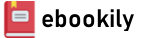Become an accomplished photo editor, image retoucher, or creative artist with this well-illustrated, easy-to-understand, and end-to-end guide
Key Features
- Updated to the latest version of Photoshop Elements 2022 with focused coverage of Adobe's latest AI technology
- Organize, search, and manage an ever-increasing number of images, videos, and multimedia using expert practices
- Find solutions to a wide range of photographic and image-editing problems
Book Description
Managing thousands of images while producing perfectly edited results has now become a must-have skill for bloggers, influencers, all social media users, and photography enthusiasts.
Photoshop Elements 2022 has all the right tools to help you manage your growing multimedia assets and significantly boost your creative output.
This fourth edition is updated with Elements 2022's latest features, including Adobe's AI-powered tools that perfectly complement its entire creative workflow. Each chapter is designed to help you get the most from your image files in a simple, easy-to-follow way. You'll find out how to add significant visual improvements to your projects using brilliant AI-driven single-click edits or through more complex manual adjustments, all depending on your skill level and requirements. The book is packed with clear instructions to guide you effortlessly through the hundreds of processes, tools, and features in Photoshop Elements 2022. You'll cover everything from developing your organizational skills through to creating remarkable images using photos, text, graphics, downloadable content, animation, and a range of fantastic AI-driven features.
By the end of this Photoshop Elements book, you'll have learned how to leverage the impressive tools available in Photoshop Elements 2022 with confidence.
What you will learn
- Identify the five parts of Elements and set up your computer, camera, and color monitor for best results
- Import, organize, and keep track of your imported media library
- Add impressive visual effects to your work in seconds
- Develop advanced picture retouching skills
- Discover how to add text and graphic elements
- Cultivate your understanding of multi-image and multi-layered editing techniques
- Develop illustrative skills using the many drawing and design tools
- Find out how to troubleshoot your work when things don't come out the way you hoped they would
Who this book is for
This Photoshop Elements book is for creative and enthusiastic photographers who have elementary experience in photo editing. If you are looking to organize your picture collection, make simple yet effective edits, and take control of post-processing requirements, you'll find this book useful.
Table of Contents
- Photoshop Elements Features Overview
- Setting Up Photoshop Elements from Scratch
- The Basics of Image Editing
- Easy Creative Projects
- Advanced Techniques: Layers and Masking
- Advanced Techniques: Retouching, Selections, and Text
- Additional Tools and Features
- Advanced Drawing and Painting Techniques
- Exporting the Finished Work
- Troubleshooting
- Feature Appendix