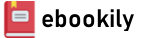The fastest, easiest, most comprehensive way to learn Adobe Photoshop
Adobe Photoshop Classroom in a Book 2024 Release contains 15 lessons that use real-world, project-based learning to cover the basics and beyond, providing countless tips and techniques to help you become more productive with the program. For beginners and experienced users alike, you can follow the book from start to finish or choose only those lessons that interest you. Learn to:
- Create and improve digital images with AI-powered tools including Generative Fill.
- Seamlessly remove backgrounds, replace skies, and repair photos
- Select subjects with complex outlines, including hair, quickly and precisely
- Composite multiple images and typography
- Animate video, still, and type layers and export as a video
- Edit camera raw images
- Automate repetitive tasks
- Save as a Photoshop cloud document to easily edit across desktop and mobile devices
- Export your work for web, mobile devices, and print
Classroom in a Book®, the best-selling series of hands-on software training workbooks, offers what no other book or training program does—an official training series from Adobe, developed with the support of Adobe product experts.
Purchasing this book includes valuable online extras. Follow the instructions in the book's "Getting Started" section to unlock access to:
- Downloadable lesson files you need to work through the projects in the book
- Web Edition containing the complete text of the book, interactive quizzes, and videos that walk you through the lessons step by step
What you need to use this book: Adobe Photoshop (2024 release) software, for either Windows or macOS. (Software not included.)
Author(s): Conrad Chavez
Edition: 1
Publisher: Adobe Press
Year: 2024
Language: English
Pages: 416
Cover
Title Page
Copyright Page
Contents
WHERE ARE THE LESSON FILES?
GETTING STARTED
About Classroom in a Book
What’s new in this edition
Prerequisites
Installing Adobe Photoshop, Adobe Bridge, and Adobe Camera Raw
Installing fonts
Starting Adobe Photoshop
Online content
Restoring default preferences
Additional resources
1 GETTING TO KNOW THE WORK AREA
Starting to work in Adobe Photoshop
Starting a new document
Adding an image
Touring the Photoshop work area
Using the tools
Combining elements using layers
Adding type
Adding a solid color layer
Painting a graphic element
Undoing and redoing steps
Extending an image
2 BASIC PHOTO CORRECTIONS
Opening a file with Adobe Bridge
Evaluating an image for editing
Straightening and cropping the image
Correcting tone and color
Cleaning up with the Remove tool
Retouch a deleted area using Generative Fill
Sharpening the image
3 WORKING WITH SELECTIONS
About selecting and pixel selection tools
Getting started
Using cloud documents
Using the Magic Wand tool
Using the Quick Selection tool
Moving a selected area
Using the Object Selection tool
Manipulating selections
Selecting with the lasso tools
Rotating selected pixels
Selecting with the Magnetic Lasso tool
Selecting from a center point
Resizing and copying a selection
Cropping an image
4 LAYER BASICS
About layers
Getting started
Using the Layers panel
Rearranging layers
Applying a gradient to a layer
Applying a layer style
Adding an adjustment layer
Updating layer effects
Creating a border from a selection
Flattening and saving files
5 QUICK FIXES
Getting started
Improving a snapshot
Adjusting facial features with Liquify
Blurring around a subject
Creating a panorama
Filling empty areas when cropping
Correcting image distortion
Extending depth of field
Adjusting perspective in an image
6 MASKS AND PATTERNS
Why masks are useful
Getting started
Using Select And Mask and Select Subject
Manipulating an image with Puppet Warp
Creating a pattern for the background
7 TYPOGRAPHIC DESIGN
About type
Getting started
Creating a clipping mask from type
Creating type on a path
Warping point type
Designing paragraphs of type
Finishing up
8 VECTOR DRAWING TECHNIQUES
About bitmap images and vector graphics
About paths and the Pen tool
Getting started with vector drawing
Drawing a shape with the Pen tool
Drawing a path traced from a photo
Converting a path to a selection and a layer mask
Creating a logo with text and a custom shape
9 ADVANCED COMPOSITING
Getting started
Arranging layers
Using Smart Filters
Painting a layer
Adding a background
Using the History panel to undo edits
Improving a low-resolution image
10 PAINTING WITH THE MIXER BRUSH
About the Mixer Brush
Getting started
Selecting brush settings
Mixing colors
Mixing colors with a photograph
Using brush presets to paint and mix colors
11 EDITING VIDEO
About video and animation in Photoshop
Using the Timeline panel
Getting started
Adding video
Adding audio
Changing clip durations in a video group
Animating with keyframes
Adding transitions
Rendering the timeline as a finished video file
12 WORKING WITH CAMERA RAW
Getting started
About camera raw files
Processing files in Camera Raw
Retouching a portrait in Camera Raw
13 PREPARING FILES FOR THE WEB
Getting started
Creating placeholders with the Frame tool
Using layer groups to create button graphics
Automating a multistep task
Designing with artboards
14 PRODUCING AND PRINTING CONSISTENT COLOR
Preparing files for printing
Getting started
Performing a “zoom test”
About color management
Setting up color management defaults
Identifying out-of-gamut colors
Proofing document colors on a monitor
Bringing colors into the output gamut
Converting an image to CMYK
Saving the image as Photoshop PDF
Printing to a desktop color printer
15 EXPLORING NEURAL FILTERS
Understanding Neural Filters
Getting started
Exploring the Neural Filters workspace
Restoring an antique portrait photo
Adding color and depth blur
Creating a more convincing composite
INDEX
A
B
C
D
E
F
G
H
I
J
K
L
M
N
O
P
Q
R
S
T
U
V
W
X
Y
Z