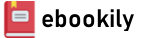Are you ready for an amazing new edition of the Photoshop book that breaks all the rules?
Scott Kelby, Editor and Publisher of Photoshop User magazine—and the #1 best-selling photography techniques author—once again takes this book to a whole new level as he uncovers more of the latest, most important, and most useful Adobe Photoshop techniques for photographers.
This update to his award-winning, record-breaking book does something for digital photographers that has never been done before—it cuts through the bull and shows you exactly “how to do it.” It's not a bunch of theory; it doesn't challenge you to come up with your own settings or figure it out on your own. Instead, Scott shows you step by step the exact techniques used by today's cutting-edge photographers, and best of all, he shows you flat-out exactly which settings to use, when to use them, and why. That's why editions of this book are widely used as the official study guide in photography courses at colleges and universities around the world.
The photographer's workflow in Photoshop has evolved greatly over time and, in the latest edition of this book, you'll learn how to leverage Photoshop's new AI-powered masking features and how to spend less time on boring production tasks, so you can spend more time being creative. Plus, you'll learn:
- The most useful retouching techniques for photographers, such as how to make “impossible” selections, like wind-blown hair (it's easy, once you know the secrets), and how to use layers like a pro.
- The sharpening techniques the pros really use.
- The pros' tricks for fixing the most common photo problems fast!
- How to seamlessly remove distracting things from your images.
- How to make the most of Camera Raw and when to work it into your workflow, even if you never shoot in RAW—it works great on JPEGs and TIFFs, too.
- The latest Photoshop special effects for photographers (there's a whole chapter just on these!).
- A host of shortcuts, workarounds, and slick “insider” tricks to help you get twice the work done in half the time.
You also get four online bonus chapters with even more content, along with the images used in the book, for download, so you can follow right along. If you're ready to learn all the “tricks of the trade”—the same ones that today's leading pros use to correct, edit, retouch, and sharpen their work—then you're holding the book that will do just that.