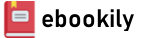GLIDE THROUGH ADOBE PHOTOSHOP 2021 WITH THIS INVINCIBLE TEACHER
From your imagination, take a step closer to reality with the Adobe Photoshop software
Glide into that reality easily and smoothly with this invisible teacher, ready to walk you through your journey
Have you ever thought of how the combination of some colors would look, or probably even made some imaginary adjustments on sighting a photo and wish those imaginations become reality? Or probably you’re that person that loves to lay the hands on art, bring out something colorful and creative, and see different versions of an image? Whichever category you are in, once you deal with photos, colors, art, designs, web, editing, creativity, and co, you need a medium to express yourself and make real what you imagine. Mind you, don’t stop at getting the right medium because that is just not enough, you need to know how each tool and command works, why you need them, when to use them, and how to use them and make the most of them to suit you. Guess what? That is exactly what this guide will help you with!
Either you’re new to Photoshop or you’re familiar with it, it’s great you’re here, I assure you that this guide will definitely walk you through from the basic level to the professional level as a beginner, massively level-up your knowledge and skill as an advanced user, and certainly, professionals will surely learn a number of new things too as this guide is loaded with several contents and practical illustrations. Listed below is a glimpse of the packages in this guide:- A well-detailed knowledge of Adobe Photoshop as a beginner
- Getting familiar with the various tools and commands, what they're used for and how they’re used
- Understand the Photoshop workspace (the panels, menus, and more)
- Edit in various modes
- Import and paste images
- Work with layers
- Understand basic image editing concepts, such as cropping an image, adjusting vibrancy, white balance, and more
- Open closed eyes in an image
- Making selections
- Warp texts and images
- Photomerging
- How to work with the Camera Raw Editor
- Understand what resolution is and how to work with it
- Know how to change image dimension without affecting the resolution
- Change an object color in an image without affecting the background
- Resample images with ease
- Calibrate your monitor
- Understand the color workspace and how to set it
- Blend images together
- Work with contextual menus
- Applying filters
- Creating a Rain texture
- How to work with bitmap images
- How to share images to web and also how to prepare images for print
- Having a bird-eye view of an image
- Straighten viewpoint
- Know keyboard shortcuts for different commands and more
To get the best of this guide, understand the steps to follow as explained and practice as you go along with your invisible tutor. Consistent practice with this guide will surely make you the excellent and professional editor that you desire to be.
Author(s): Tech Demystified
Publisher: Independently published
Year: 2021
Language: English
Pages: 266
PREFACE
INTRODUCTION
CHAPTER ONE
INTRODUCTION TO ADOBE PHOTOSHOP
WHAT IS ADOBE PHOTOSHOP?
WHAT’S NEW IN ADOBE PHOTOSHOP 2021?
HOW TO DOWNLOAD ADOBE PHOTOSHOP
HOW TO INSTALL ADOBE PHOTOSHOP
CHAPTER TWO
GETTING FAMILIAR WITH THE HOME SCREEN
LAUNCHING INTO PHOTO EDITOR
ANATOMY OF PHOTOSHOP MAIN INTERFACE
ADOBE PHOTOSHOP TOOLBOX
CHOOSING EITHER SINGLE OR DOUBLE COLUMN TOOLBAR
MOVING AND SELECTION TOOLS
CROP AND SLICE TOOLS
MEASUREMENT TOOLS
RETOUCHING AND PAINTING TOOLS
HIDDEN TOOLBAR’S TOOL
DRAWING AND TYPING TOOLS
NAVIGATION TOOLS
UNDERSTANDING MENUS APPEARANCE
OPENING AND SAVING IMAGE WITH PURPOSE
OPENING FILE FROM ADOBE BRIDGE
IMPORTING AND PASTING IMAGES
CONVERTING SMART OBJECTS TO STANDARD PIXELS
THE SAVE COMMAND AND SAVE AS COMMAND
SAVING FILES IN DIFFERENT FILE FORMATS
SAVING FILES IN PSD FORMAT
SAVING FILES IN GIF FORMAT
SAVING FILES IN JPEG FORMAT
SAVING FILES IN PNG FORMAT
SAVING FILES IN TIFF FORMAT
SETTING PREFERENCES FOR SAVING FILES
SAVING FILES FOR THE WEB
COMPRESSING FILE FORMATS
SHARING A PHOTO
PHOTO SHARING PROVIDERS
TOOLTIPS
THE HISTORY PANEL
REVERTING TO A PREVIOUS STATE OF AN IMAGE
REVERTING TO THE LAST SAVED
DELETING AND CLEARING STATES FROM THE HISTORY PANEL
EXAMINING THE IMAGE WINDOW
CONTEXTUAL MENU
THE TOOLBOX IN THE QUICK MODE
TOOLBOX IN THE EXPERT MODE
TOOLS IN THE VIEW GROUP OF THE EXPERT MODE TOOLBOX
TOOLS IN THE SELECT GROUP OF THE EXPERT MODE TOOLBOX
TOOLS IN THE ENHANCE GROUP OF THE EXPERT MODE TOOLBOX
TOOLS IN THE DRAW GROUP OF THE EXPERT MODE TOOLBOX
TOOLS IN THE MODIFY GROUP OF THE EXPERT MODE TOOLBOX
FINDING YOUR BEARING IN THE GUIDED MODE
CHAPTER THREE
WORKING WITH LAYERS
GETTING TO KNOW LAYERS
TYPES OF LAYERS
STUDYING YOUR PATH AROUND THE LAYER PANEL AND SELECTING MENUS
CONVERTING BACKGROUND TO A LAYER
CREATING A NEW LAYER FROM THE SCRATCH
POWER OF PHOTOSHOP COMPOSITION
TRANSFORMING LAYER
USING LAYER VIA COPY AND LAYER VIA CUT
ADDING LAYER MASK
INTRODUCING ADJUSTMENT LAYER
ADJUSTING THE COLOR OF AN IMAGE
ADJUSTMENT LAYER COMBINATION
WORKING WITH PIXELS
UNDERSTANDING RESOLUTION
HOW TO CHANGE IMAGE RESOLUTION
CHOOSING A RESOLUTION FOR PRINT OR ONSCREEN
UNDERSTANDING IMAGE DIMENSIONS
RESAMPLING
HOW TO RESAMPLE AN IMAGE
GETTING FAMILIAR WITH COLOR
THE RGB COLOR MODE
THE CMYK COLOR MODE
COLOR SETTINGS
THE WORKING SPACE
THE RGB WORKING SPACE
CHOOSING A COLOR WORKSPACE
COLOR ADJUSTMENT
CALIBRATING YOUR MONITOR
HOW TO CALIBRATE A MONITOR
CHAPTER FOUR
WORKING WITH TYPE TOOL
UNDERSTANDING TYPE BASIC
MAKING USE OF THE TYPE TOOL
FORMAT CHARACTER PANEL
CREATING PARAGRAPH TYPE
USING THE TEXT ON SHAPE TOOL
MASKING WITH TYPE
STYLIZING AND WARPING TYPE
WARPING YOUR TEXT
WARPING AN IMAGE
From the options that pop up, select any choice style.
CHAPTER FIVE
MAKING AND MODIFYING SELECTION
DEFINING SELECTION
CREATING RECTANGULAR AND ELLIPTICAL SELECTIONS
GETTING STRAIGHT WITH THE POLYGONAL LASSO TOOL
MODIFY YOUR SELECTION
WORKING WIZARDLY WITH THE MAGIC WAND
ELIMINATING WITH THE ERASER TOOLS
THE ERASER TOOL
BACKGROUND ERASER TOOL
MAGIC ERASER TOOL
REFINING THE EDGE OF A SELECTION
CHAPTER SIX
KEYBOARD SHORTCUTS
CHAPTER SEVEN
CORRECTING CONTRAST, COLOR, AND CLARITY
USING BRIGHTNESS AND ADJUSTMENT
COLORIZING A PHOTO
OPENING CLOSED EYES
CHAPTER EIGHT
DRAWING AND PAINTING
SPLASHING ON COLOR WITH THE PAINT BUCKET
WORKING WITH MULTICOLOR GRADIENT
WORKING WITH COLOR PICKER
DRAWING MULTIPLE SHAPES
PENCIL TOOL
CHAPTER NINE
SIMPLE MAKEOVER
CROPPING, RESIZING, AND STRAIGHTENING IMAGES
CROPPING AWAY WITH THE CROP TOOL
RESIZING AN IMAGE
EDITING IN QUICK MODE
FIXING SMALL IMPERFECTIONS WITH TOOL
RETOUCHING WITH THE HEALING BRUSH TOOL
QUICK MODE AUTO MODE
AUTO SMART TONE
AUTO COLOR CORRECTION
AUTO HAZE REMOVAL
CLONING WITH THE CLONE STAMP TOOL
ZEROING IN ON THE SPOT HEALING BRUSH TOOL
REPOSITIONING WITH THE CONTENT-AWARE MOVE TOOL
LIGHTENING AND DARKENING WITH DODGE AND BURN TOOLS
SMUDGING AWAY ROUGH SPOT
SOFTENING WITH THE BLUR TOOL
THE SHARPEN TOOL
THE SPONGE TOOL
REPLACING A COLOR WITH ANOTHER
CHAPTER TEN
PLAYING WITH FILTERS, EFFECTS, STYLES, AND MORE
HAVING FUN WITH FILTERS
APPLYING FILTERS
WORKING IN THE FILTER GALLERY
FADING A FILTER
MIXING UP WITH BLENDING MODE
APPLYING BLENDING MODE TO A FILTER
USING PHOTOMERGE
CHAPTER ELEVEN
THE CAMERA RAW EDITOR
HOW TO OPEN FILES IN THE CAMERA RAW INTERFACE
GETTING FAMILIAR WITH THE CAMERA RAW EDITOR
THE EDIT PANEL
THE BOTTOM BUTTONS
CHAPTER TWELVE
INDISPENSABLE TIPS AND TRICKS
CONCLUSION
INDEX