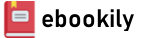Spend less time reading, more time learning. Master Adobe Photoshop Lightroom 3 from start to finish - fast!
Up-to-the-minute quick-reference material and hands-on training in an easy-to-use color format Includes extensive bonus online workshop content Covers all day-to-day techniques needed to import, organize, tag, edit, enhance, and output images Reflects major Lightroom improvements in file import, watermarking, slideshows, print packaging, and more
Adobe Photoshop Lightroom 3 On Demand is built from the ground up for today's photographer or graphic designer. Like every book in the On Demand Series, this book teaches visually, using an easy, friendly, full-color format designed to "show how," instead of "telling how." But that's not all. This book: " Combines step-by-step training with quick-reference material users can rely on long after they've mastered the core skills they need " Provides easy-to-follow task-based coverage, in which most tasks are presented on convenient 2-page spreads " Provides additional end-of-chapter Step-by-Step Training workshops for readers who like to learn through hands-on projects - with all project assets online at www.queondemand.com " Helps upgraders by presenting a detailed list of new features, indexed to the pages where these features are covered Adobe Photoshop Lightroom 3 On Demand offers tightly focused coverage of the techniques Lightroom users will use most often, including: importing, organizing, and tagging photos; applying edits and enhancements; managing photo libraries; outputting images to printers or online galleries; and more. It covers major improvements to Lightroom 3 file importation, watermarking, slideshow creation, print packaging, and much more. Simply put, for beginning-to-intermediate-level Lightroom users, no other book offers this much simplicity, usable content, flexibility, and value.
Author(s): Ted LoCascio
Edition: 1
Publisher: Que
Year: 2010
Language: English
Pages: 360
Tags: Библиотека;Компьютерная литература;Adobe Lightroom;
Contents......Page 8
Introduction......Page 16
Introduction......Page 20
Launching Lightroom 3......Page 21
Customizing the Identity Plate......Page 23
Creating a New Catalog......Page 25
Opening an Existing Catalog......Page 26
Choosing Backup Settings......Page 27
Choosing Preview Settings......Page 28
Importing Photos from a Camera or Card Reader......Page 29
Importing Photos from a Folder......Page 32
Importing Photos via Drag-and-Drop......Page 35
Importing Photos from a Catalog......Page 38
Using Auto Import......Page 40
Importing Photos through Bridge......Page 42
Exporting Photos from a Catalog......Page 44
Renaming Photos......Page 47
Converting Photos to DNG......Page 49
Importing Photos via Tethered Capture......Page 52
Introduction......Page 54
Navigator Panel......Page 55
Catalog Panel......Page 56
Library Toolbar......Page 57
Folders Panel......Page 58
Filter Bar......Page 59
Changing Grid View Options......Page 60
Setting Loupe View Options......Page 63
Navigating the Library Grid......Page 64
Navigating in Loupe View......Page 65
Changing Loupe Zoom Views......Page 66
Working in Compare View......Page 67
Working in Survey View......Page 69
Navigating with the Filmstrip......Page 70
Introduction......Page 72
Rotating Images......Page 73
Flipping Images......Page 74
Rating Images......Page 75
Flagging Images......Page 76
Rejecting Images......Page 77
Applying Color Labels......Page 78
Creating a Custom Color Label Set......Page 79
Applying Ratings, Flags, and Labels with the Painter Tool......Page 80
Sorting Images......Page 81
Changing Sort Direction......Page 82
Grouping Photosinto Stacks......Page 83
Promoting a Photo to the Top of the Stack......Page 84
Removing Photosfrom a Stack......Page 85
Unstacking Photos......Page 86
Removing Photos......Page 87
Deleting Photos......Page 88
Introduction......Page 90
Changing Metadata Panel View Modes......Page 91
Adding Custom Metadata......Page 92
Editing and Saving a Metadata Preset......Page 93
Deleting a Metadata Preset......Page 94
Editing Metadata for Multiple Images......Page 96
Saving Metadata to XMP......Page 97
Synchronizing Metadata Settings......Page 98
Editing Capture Time......Page 99
Adding Keywords......Page 100
Removing Keywords......Page 105
Creating a Keyword Hierarchy......Page 107
Exporting and Importing Keywords......Page 109
Utilizing Keyword Sets......Page 110
Creating a Keyword Set......Page 111
Using Keyword Suggestions......Page 112
Applying Keywords and Metadata with Auto Sync......Page 113
Introduction......Page 114
Performing a Text Search......Page 115
Performing a Refined Text Search......Page 116
Searching with the Attribute Filter......Page 117
Searching with the Metadata Filter......Page 121
Saving a Custom Metadata Filter Preset......Page 122
Filtering with the Filmstrip Controls......Page 123
Saving Photos to the Quick Collection......Page 124
Setting a Target Collection......Page 125
Creating a Collection......Page 126
Creating a Collection Set......Page 128
Creating a Smart Collection......Page 129
Exporting and Importing Smart Collection Settings......Page 130
Introduction......Page 132
Applying Quick Develop Presets......Page 133
Cropping Photos with Quick Develop......Page 134
Converting Photos to Grayscale with Quick Develop......Page 135
Applying Preset White Balance Adjustments with Quick Develop......Page 136
Adjusting Color Temperature with Quick Develop......Page 137
Applying Tint Adjustments with Quick Develop......Page 138
Applying Quick Develop Auto Tone Adjustments......Page 139
Adjusting Exposure with Quick Develop......Page 140
Applying Quick Develop Recovery Adjustments......Page 141
Applying Quick Develop Fill Light Adjustments......Page 142
Adjusting Blacks with Quick Develop......Page 143
Adjusting Brightness with Quick Develop......Page 144
Adjusting Contrast with Quick Develop......Page 145
Adjusting Clarity with Quick Develop......Page 146
Adjusting Vibrance with Quick Develop......Page 147
Applying Sharpening with Quick Develop......Page 148
Adjusting Saturation with Quick Develop......Page 149
Introduction......Page 150
Opening an Image in the Develop Module......Page 151
Comparing Before and After Views......Page 152
Cropping an Image......Page 153
Applying a Rotated Crop......Page 156
Applying White Balance Corrections......Page 158
Applying Auto Tone Adjustments......Page 161
Setting the Highlight Clipping Point......Page 162
Setting the Shadow Clipping Point......Page 163
Correcting an Overexposed Image......Page 164
Correcting an Underexposed Image......Page 165
Enhancing Color with Saturation......Page 166
Enhancing Color with Vibrance......Page 167
Adjusting Midtone Contrast with Clarity......Page 168
Applying Tone Curve Adjustments......Page 169
Enhancing Color with HSL Adjustments......Page 173
Correcting Chromatic Aberration......Page 177
Removing Vignettes......Page 178
Creating Vignettes......Page 179
Adding Film Grain......Page 181
Introduction......Page 182
Cloning with the Spot Removal Tool......Page 183
Healing with the Spot Removal Tool......Page 185
Correcting Red Eye......Page 187
Applying Localized Adjustments with the Adjustment Brush......Page 188
Editing Adjustment Brush Strokes......Page 190
Saving Effect Settings as Presets......Page 191
Using Auto Mask Mode......Page 192
Softening Skin......Page 194
Hand-Coloring a Black-and-White Image......Page 196
Applying Localized Sharpening......Page 198
Using the Graduated Filter Tool......Page 202
Introduction......Page 204
Accessing History States......Page 205
Saving Snapshots......Page 206
Syncing Snapshots......Page 208
Creating Virtual Copies......Page 209
Synchronizing Develop Settings......Page 210
Using Auto Sync Mode......Page 211
Copying and Pasting Develop Settings......Page 212
Applying Previous Develop Settings......Page 214
Saving Develop Setting Presets......Page 215
Resetting Images to Their Default Settings......Page 216
Viewing Lightroom Edits in Camera Raw......Page 217
Viewing Camera Raw Edits in Lightroom......Page 218
Choosing External Editing Preferences......Page 219
Opening Images in Photoshop......Page 221
Opening Images as Smart Objects in Photoshop......Page 223
Opening Images in Photoshop Elements......Page 224
Introduction......Page 226
Converting Images to Black and White......Page 227
Applying White Balance Adjustments to Black-and-White Images......Page 229
Applying Auto Black & white Adjustments......Page 230
Applying Custom Black & White Adjustments......Page 232
Creating a Split Tone Image......Page 234
Introduction......Page 236
Updating Legacy Images......Page 237
Applying the Sharpen Wide Edges Preset......Page 238
Applying the Sharpen Narrow Edges Preset......Page 240
Sharpening an Image in Luminance Mode......Page 242
Reducing Noise......Page 245
Introduction......Page 250
Choosing Image Settings......Page 251
Creating a Single Image/Contact Sheet Layout......Page 253
Creating a Picture Package Layout......Page 255
Creating a Custom Package Layout......Page 257
Displaying Rulers, Grids, and Guides......Page 259
Inserting an Identity Plate Overlay......Page 261
Creating a Watermarking Preset......Page 265
Inserting Page Options......Page 269
Adding Photo Info......Page 270
Configuring the Page Setup Dialog Box......Page 272
Printing in Draft Mode......Page 274
Enabling Print Sharpening......Page 275
Choosing Color Management Options......Page 276
Printing 16-Bit Images......Page 282
Printing to JPEG File......Page 283
Saving a Custom Template......Page 284
Introduction......Page 285
Viewing Images in the Slide Editor......Page 286
Specifying Margin Widths......Page 287
Choosing Image Display Options......Page 288
Inserting an Identity Plate Overlay......Page 289
Including a Star Rating......Page 293
Adding a Custom Text Overlay......Page 295
Creating a Backdrop......Page 297
Adding Intro and Ending Screens......Page 299
Specifying Slide Duration and Order......Page 303
Adding Soundtrack Music......Page 304
Previewing the Slideshow......Page 305
Playing the Slideshow......Page 306
Saving a Slideshow Template......Page 307
Exporting a Slideshow......Page 308
Introduction......Page 311
Choosing a Web Gallery Layout Style......Page 312
Including Site Info......Page 317
Applying Color to the Gallery......Page 318
Choosing Gallery Appearance Attributes......Page 319
Including Image Info......Page 325
Choosing Output Settings......Page 326
Previewing a Web Gallery......Page 329
Exporting a Web Gallery......Page 330
Uploading a Web Gallery......Page 331
Saving a Web Gallery Template......Page 332
Publishing Photos to Flickr......Page 333
Viewing and Adding Comments......Page 337
Publishing Photos to an iPhone......Page 338
Workshops......Page 341
B......Page 347
C......Page 348
F......Page 349
I......Page 350
L......Page 351
O......Page 352
P......Page 353
S......Page 355
W......Page 357
Z......Page 358