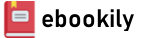Adobe Acrobat 6.0 Standard Classroom in a Book is the fastest, easiest, and most comprehensive way to master Adobe Acrobat 6.0 Standard, the latest upgrade to Adobe's software family. The project-based lessons show readers how to use Adobe Acrobat 6.0 Standard in real-life, everyday tasks. It combines focused learning materials and practical lessons developed by Adobe instructional designers.Adobe Acrobat 6.0 Standard Classroom in a Book is a thorough, self-paced guide to Adobe Acrobat 6.0 Standard, and is ideal for beginning users who want to master the key features of this newest Adobe program. You will learn how to use Acrobat to create and edit electronic documents, streamline document review, and protect sensitive documents. You will get up to speed quickly with step-by-step, project-based lessons as each chapter contains a project that builds upon the your growing knowledge of Acrobat. Review questions at the end of each chapter wrap up the lesson and help readers learn everything they need to get up and running with Acrobat 6.0 Standard.
Author(s): Adobe Creative Team
Publisher: Adobe Press
Year: 2003
Language: English
Pages: 413
Adobe Acrobat 6.0 Standard Classroom in a Book......Page 1
Title Page......Page 2
Copyright......Page 3
Contents (linked)......Page 4
About Classroom in a Book......Page 10
Starting Adobe Acrobat Standard......Page 11
Copying the Classroom in a Book files......Page 12
Adobe certification......Page 13
Review answers......Page 0
1. Introducing Acrobat Standard......Page 14
About Adobe PDF......Page 15
About Acrobat......Page 16
Adobe PDF on the World Wide Web......Page 17
Looking at some examples......Page 18
Designing documents for online viewing......Page 21
Review answers......Page 24
2. Getting to Know the Work Area......Page 25
Opening the work file......Page 27
Using the How To window......Page 28
Using the Acrobat tools, toolbars, and task buttons......Page 32
Using Acrobat panels......Page 38
About the on-screen display......Page 41
Setting up a work area......Page 42
Navigating the document......Page 43
Following links......Page 51
Printing PDF files......Page 52
Using the Complete Acrobat 6.0 Help......Page 54
Review answers......Page 59
3w. Converting Microsoft Office Files (Windows)......Page 60
About PDFMaker......Page 62
Converting a Microsoft Word file to Adobe PDF......Page 63
Converting and emailing a PowerPoint presentation......Page 73
Converting an Excel document and starting a review......Page 77
Converting and attaching a file in Microsoft Outlook......Page 80
Exploring on your own......Page 82
Review answers......Page 84
3m. Converting Microsoft Office Files (Mac OS)......Page 85
About PDFMaker......Page 86
Converting a Microsoft Word file to Adobe PDF......Page 87
Converting and emailing a PowerPoint presentation......Page 92
Tips on converting Excel files......Page 96
Review answers......Page 100
4. Converting Files to Adobe PDF......Page 101
About creating Adobe PDF files......Page 102
Creating an Adobe PDF file from a TIFF file......Page 103
Adding a note......Page 105
Emailing an Adobe PDF file......Page 106
Converting and combining different types of files......Page 107
Searching a PDF file......Page 121
Using the Print command to create Adobe PDF files......Page 123
Exploring on your own (Windows)......Page 126
Review answers......Page 127
5. Customizing Adobe PDF Output Quality......Page 128
About the Adobe PDF Settings......Page 129
Using the default Adobe PDF Settings......Page 137
Using custom compression settings......Page 140
Managing color......Page 149
Review answers......Page 154
6. Creating Adobe PDF from Web Pages......Page 155
Converting Web pages to Adobe PDF......Page 156
Setting options for converting Web pages......Page 157
Creating an Adobe PDF file from a Web page......Page 162
Updating converted Web pages......Page 167
Building an Adobe PDF file of favorite Web pages......Page 168
Converting Web pages in Internet Explorer (Windows)......Page 170
Review answers......Page 175
7. Modifying PDF Files......Page 176
Opening and examining the work file......Page 177
Editing pages......Page 179
Editing text......Page 198
Adding a bookmark......Page 200
Adding sound......Page 202
Copying text and images from a PDF file......Page 203
Converting a PDF page to an image format file......Page 207
Review answers......Page 209
8. Using Acrobat Standard in a Document Review Cycle......Page 210
About the review process......Page 211
Opening the work file......Page 212
Working with comments......Page 213
Exporting and importing comments......Page 221
Replying to comments......Page 223
Adding comments......Page 226
Summarizing comments......Page 233
Spell checking comments......Page 234
Printing comments......Page 235
Exploring on your own: Custom stamps......Page 236
Exploring on your own: Email-based reviews......Page 239
Review answers......Page 243
9. Putting Documents Online......Page 244
Viewing the work file......Page 245
Setting an opening view......Page 246
Looking at bookmarks......Page 248
Adding custom bookmarks......Page 250
Looking at articles......Page 256
Replacing a page......Page 261
Reducing the file size......Page 262
Review answers......Page 264
10. Optimizing Online Document Design......Page 265
Looking at design elements in online documents......Page 266
Creating an online document......Page 267
Optimizing for page-at-a-time downloading......Page 285
Adding Adobe Reader installers......Page 286
Review answers......Page 288
11. Adding Signatures and Security......Page 289
Looking at your Digital Signature preferences......Page 290
Creating a digital ID......Page 292
Signing the advertisement......Page 295
Certifying a PDF file......Page 302
Signing a certified document......Page 305
Looking at security settings......Page 307
Adding security to your PDF files......Page 308
Review answers......Page 313
12. Filling Out Forms......Page 314
Working with forms online......Page 315
Opening a password-protected form......Page 316
Filling out a form......Page 317
Adding a signature field......Page 326
Exporting form data......Page 327
Exploring on your own......Page 330
Review answers......Page 332
13. Preparing Presentations......Page 333
Setting up presentations......Page 334
Setting the Full Screen preferences......Page 341
Adding pages to your presentation......Page 343
Review answers......Page 345
14. Working with Pictures and Images......Page 346
Extracting images from a PDF file......Page 347
Copying images to the clipboard......Page 349
Exporting, editing, and printing pictures......Page 350
Working with digital camera pictures......Page 355
Review answers......Page 368
15. Working with eBooks......Page 369
About eBooks......Page 370
Activating Acrobat Standard as an eBook reader......Page 371
Adding the eBooks button to the toolbar......Page 373
Downloading your first eBook......Page 374
Reading an eBook......Page 376
Managing your eBooks......Page 380
Review answers......Page 385
16. Making Documents Accessible and Flexible......Page 386
About flexibility......Page 387
About structure......Page 388
Looking at accessible documents......Page 390
About automatic scrolling......Page 394
About keyboard shortcuts......Page 395
Setting reading out loud preferences......Page 396
Looking at the reading order......Page 398
Making files accessible......Page 400
Changing the on-screen display......Page 401
Review answers......Page 403
Upgrading to Acrobat 6.0 Professional......Page 404
Index......Page 406
Back cover......Page 412
RR......Page 413