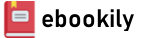Bestselling CompTIA A+ author Mark E. Soper and Series Editor Mike Meyers provide a comprehensive update to this hands-on lab manual that covers the 2022 update to the exams
This practical workbook contains more than 140 labs that challenge you to solve real-world problems by applying key concepts. Thoroughly revised for the 220-1101 and 220-1102 exam objectives, this book maps directly to Mike Meyers’ CompTIA A+™ Guide to Managing and Troubleshooting PCs, Seventh Edition. You will get complete materials lists, setup instructions, and start-to-finish lab scenarios. “Hint” and “Warning” icons guide you through tricky situations, and post-lab questions measure your knowledge.
Mike Meyers’ CompTIA A+ Guide to Managing and Troubleshooting PCs Lab Manual, Seventh Edition covers:
- Hardware and OS Troubleshooting
- Professional Behavior
- Windows 10/11 Configuration and Maintenance
- macOS and Linux Configuration and Maintenance
- CPUs and RAM
- BIOS and UEFI Firmware
- Motherboards, Expansion Cards, and Ports
- Power Supplies and Mass Storage
- PC Assembly and Configuration
- Users, Groups, and Permissions
- Display Technologies
- Local Area and Wi-Fi Networking
- The Internet
- Virtualization
- Portable and Mobile Device Configuration and Management
- Printers and Peripherals
- Computer Security
- Operational Procedures
Author(s): Mark Soper
Edition: 7
Publisher: McGraw Hill
Year: 2023
Language: English
Pages: 672
City: New York
Tags: CompTIA A+; Managing PCs; Troubleshooting PCs; CPU; RAM; Firmware; Motherboards; Power Supplies; Mass Storage; Operating Systems; CLI; Command-Line Interface; Networking; Internet; Mobile Devices; Securing Computers; Printing
Cover
Title Page
Copyright Page
Acknowledgments
Contents at a Glance
Contents
Introduction
Instructor Materials
Chapter 1 Safety and Professionalism
1102
The Professional Tech
Professional Appearance and Attire
The Traits of a Tech
Effective Communication
Assertive Communication
Respectful Communication
Getting Answers
Expectations and Follow-Up
Be Prepared!
Electrostatic Discharge (ESD)
Antistatic Tools
Electromagnetic Interference (EMI)
Radio Frequency Interference (RFI)
Physical Tools
Personal Safety
1101
Troubleshooting Methodology
Chapter 1 Review
Chapter 2 The Visible Computer
Historical/Conceptual
The Computing Process
The Computing Parts
Stages
Why the Process Matters to Techs
Breaking It Down
1101
Computing Hardware
1102
Computing Software
Common Operating System Functions
User Interfaces
File Structures and Paths
The Tech Utility Launch Points
Chapter 2 Review
Chapter 3 CPUs
Historical/Conceptual
CPU Core Components
The Man in the Box
Registers
Clock
Back to the External Data Bus
Memory
Memory and RAM
Address Bus
1101
Modern CPUs
Developers
Technology
Selecting and Installing CPUs
Selecting a CPU
Installation Issues
Troubleshooting CPUs
Symptoms of Overheating
Catastrophic Failure
Beyond A+
Hybrid Cores
Process Nodes
Chapter 3 Review
Chapter 4 RAM
Historical/Conceptual
Understanding DRAM
Organizing DRAM
Practical DRAM
DRAM Sticks
Consumer RAM
Types of RAM
SDRAM
DDR SDRAM
1101
DDR3
DDR4
DDR5
RAM Variations
Working with RAM
Do You Need More RAM?
Getting the Right RAM
Installing DIMMs
Installing SO-DIMMs in Laptops
Troubleshooting RAM
Chapter 4 Review
Chapter 5 Firmware
1101
We Need to Talk
Talking to the Keyboard
CMOS and the System Setup Utility
Touring the System Setup Utility
Noteworthy BIOS/UEFI Security Settings
Exiting and Saving BIOS/UEFI Settings
Power-On Self-Test (POST)
Before and During the Video Test: The Beep Codes
Text Errors
POST Cards
The Boot Process
Care and Feeding of BIOS/UEFI
Default/Optimized Settings
Clearing CMOS
Losing CMOS RTC Settings
Flashing the ROM
Chapter 5 Review
Chapter 6 Motherboards
Historical/Conceptual
How Motherboards Work
Form Factors
1101
Chipset
Standard Components
Additional Components
Expansion Bus
Structure and Function of the Expansion Bus
PCI
PCI Express
Installing Expansion Cards
Troubleshooting Expansion Cards
Upgrading and Installing Motherboards
Choosing the Motherboard and Case
Installing the Motherboard
Troubleshooting Motherboards
Symptoms
Techniques
Options
Chapter 6 Review
Chapter 7 Power Supplies
Historical/Conceptual
Understanding Electricity
1101
Powering the PC
Supplying AC
1102
1101
Supplying DC
Installing and Maintaining Power Supplies
Installing
Cooling
Troubleshooting Power Supplies
No Motherboard
When Power Supplies Die Slowly
Fuses and Fire
Redundant Power Supplies
Modular Power Supplies
Chapter 7 Review
Chapter 8 Mass Storage Technologies
Historical/Conceptual
How Hard Drives Work
Hard Drives
1101
Solid-State Drives
Connecting Mass Storage
PATA
SATA
eSATA and Other External Drives
Refining Mass Storage Communication
Protecting Data with RAID
RAID
Implementing RAID
Software Versus Hardware
Dedicated RAID Boxes
Installing Drives
Choosing Your Drive
Cabling SATA Drives
Connecting Solid-State Drives
BIOS Support: Configuring CMOS and Installing Drivers
Troubleshooting Hard Drive Installation
Chapter 8 Review
Chapter 9 Implementing Mass Storage
Historical/Conceptual
Hard Drive Partitions
1102
Master Boot Record
Dynamic Disks
GUID Partition Table
Other Partition Types
When to Partition
Partition Naming Problems
Hard Drive Formatting
File Systems in Windows
FAT32
NTFS
exFAT
File Systems in macOS
File Systems in Linux
The Partitioning, Formatting, and Pooling Process
Bootable Media
Partitioning and Formatting with the Installation Media
Disk Management
Formatting a Partition
Storage Spaces
Maintaining and Troubleshooting Hard Drives
Maintenance
1101
Troubleshooting Hard Drive Implementation
Chapter 9 Review
Chapter 10 Essential Peripherals
1101
Supporting Common Ports
Serial Ports
USB Ports
Thunderbolt Ports
General Port Issues
Common Peripherals
Keyboards
Pointing Devices
Biometric Devices
Barcode Scanner/QR Scanner
Touchscreens
KVM Switches
Game Controllers and Joysticks
Digitizers
Multimedia Devices and Formats
Removable Storage Devices
Flash Memory
Optical Media
Chapter 10 Review
Chapter 11 Installing and Upgrading Operating Systems
1102
Windows Versions and Editions
What About Windows 11?
Windows 10 Home
Workgroups vs. Domains
Windows 10 Pro
Windows 10 Pro for Workstations/ Windows 10 Enterprise
What Version of Windows Do I Have?
Installing and Upgrading Windows
Media Sources
Types of Installation
The OS Installation Process
Troubleshooting Installation Problems
Post-Installation Tasks
Windows Updates
Upgrading Drivers
Restoring User Data Files (If Applicable)
Installing Essential Software
Migrating and Retiring Systems
No Installation Is Perfect
Chapter 11 Review
Chapter 12 Working with Operating Systems
1102
Registry
Accessing the Registry
Registry Components
Talkin’ Registry
Manual Registry Edits
Command-Line Registry Editing Tools
Your Basic Windows Toolset
System Configuration
Windows Settings
Control Panel
Processes, Applications, and Services Tools
Task Manager
Resource Monitor
Microsoft Management Console
macOS Preferences and Features
System Preferences
Apple ID
AirDrop
Spotlight
Keychain
FileVault
Chapter 12 Review
Chapter 13 Users, Groups, and Permissions
1102
Authentication with Users and Groups
Standard Accounts
Groups
Standard Account and Elevated Privileges
Configuring Users and Groups in Windows
Authentication Options
Authorization Through NTFS
NTFS Permissions
Inheritance
Permission Propagation
Techs and Permissions
Permissions in Linux and macOS
Sharing Resources Securely
Sharing Folders and Files
Locating Shared Folders
Protecting Data with Encryption
Beyond Sharing Resources
Security Policies
User Account Control
How UAC Works
UAC in Modern Windows
Chapter 13 Review
Chapter 14 Maintaining and Optimizing Operating Systems
1102
Maintaining Operating Systems
Patch Management
Scheduling Maintenance
Controlling Autostarting Software
Optimizing Operating Systems
Installing and Removing Software
Performance Options
Preparing for Problems
Backup and Recovery Options
Backup Testing
Backup Rotation Schemes
Backing Up Personal Data
System Restore in Windows
Beyond A+
Third-Party Backup Tools
Chapter 14 Review
Chapter 15 Working with the Command-Line Interface
1102
Deciphering the Command-Line Interface
Shells
Accessing the Command-Line Interface in Windows
Accessing the Command-Line Interface in macOS and Linux
The Prompt
Closing the Terminal
Drives and Folders
Mastering Fundamental Commands
Structure: Syntax and Switches
Changing Directory Focus: The cd Command
Moving Between Drives
Making Directories: The md/mkdir Command
Removing Directories: The rd/rmdir Command
Running a Program in Windows
Running a Program in macOS and Linux
Working with Files
Reading Plaintext Files
Using Wildcards to Locate Files
Deleting Files
Copying and Moving Files
Pruning and Grafting Folder Trees
Assorted Windows Commands
chkdsk (/f /r)
format
hostname
winver
gpupdate
gpresult
sfc
shutdown
Keyboard Shortcuts
Assorted macOS and Linux Commands
See Running Processes: top and ps
grep
find
Package Managers: apt-get and yum
nano
dd
df
shutdown
Scripting
Script Types and Languages
Ask Not What You Can Do for Scripting
Here Be Dragons
Beyond A+
Anatomy of a Script
Environment Variables
Chapter 15 Review
Chapter 16 Troubleshooting Operating Systems
1102
Common Windows Troubleshooting Procedures
Turning Things Off and Back On
System File Check
Uninstall/Reinstall/Update Applications
Resource Requirements
Recovering When Windows Breaks
Rebuild Windows Profiles
Troubleshooting Common Windows OS Symptoms
Blue Screen of Death
Sluggish Performance
Boot Problems
Frequent Shutdowns
Services Not Starting
Applications Crashing
Low Memory Warnings
USB Controller Resource Warnings
System Instability
No OS Found
Slow Profile Load
Time Drift
1101
Troubleshooting Problems Related to Motherboard, CPU, RAM, and Power
Power-On Self-Test
Proprietary Crash Screens
Black Screen
No Power
Sluggish Performance
Overheating
Burning Smell
Frequent Shutdowns
Application Crashes
Grinding Noise
Capacitor Swelling
Inaccurate System Date/Time
Chapter 16 Review
Chapter 17 Display Technologies
1101
Video Displays
Flat-Panel Displays
Projectors
Common Display Features
Display Adapters
Motherboard Slot
Graphics Processor
Video Memory
Integrated GPUs
Connector Types and Associated Cables
Installing and Configuring Video
Software
1102
Working with Drivers
1101
Troubleshooting Video
Troubleshooting Monitors
Troubleshooting Projectors
Troubleshooting Video Cards and Drivers
Beyond A+
Evaluating Monitors
Resolution
PPI
Brightness
Viewing Angle
Response Rate
Refresh Rate
Contrast Ratio
Color Depth
Panel Technology
High Dynamic Range
Adaptive Sync
Additional Display Topics
MicroLED
eGPUs
Chapter 17 Review
Chapter 18 Essentials of Networking
1101
Roles Hosts Play in Networks
Networking Technologies
Frames and NICs
Ethernet
Ethernet with Twisted Pair
Ethernet with Alternative Connections
Implementing Ethernet
The Typical LAN
Structured Cabling
Going Wide
Chapter 18 Review
Chapter 19 Local Area Networking
1101/1102
Interconnecting Networks
Network Addressing with IPv4
Network Addressing with IPv6
Domain Name System
Entering Client IP Information
TCP vs. UDP
TCP/IP Settings
TCP/IP Tools
Configuring TCP/IP
Automatic Private IP Addressing
Installing and Configuring a Wired Network
Installing a NIC
Configuring IP Addressing
Connecting to a Switch
Network Organization and Access Control
Shared Resources
Organizing with Workgroups
Organizing with Domains
File Servers and Drive Mapping
Sharing Printers
Troubleshooting Networks
Repairing Physical Cabling
Fixing Common Problems
Chapter 19 Review
Chapter 20 Wireless Networking
Historical/Conceptual
Wireless Networking Components
1101
Wireless Networking Software
Wireless Infrastructure
1102
Wireless Networking Security
1101
Wireless Networking Standards and Regulations
IEEE 802.11-Based Wireless Networking
Optimizing Wi-Fi Coverage
Bluetooth
1102
Installing and Configuring Wireless Networking
Wi-Fi Configuration
Bluetooth Configuration and Troubleshooting
Troubleshooting Wi-Fi
Hardware Troubleshooting
Software Troubleshooting
Connectivity Troubleshooting
Configuration Troubleshooting
Chapter 20 Review
Chapter 21 The Internet
Historical/Conceptual
How the Internet Works
TCP/IP: The Common Language of the Internet
Internet Service Providers
Connection Concepts
1101
Connecting to the Internet
DSL
Cable
Fiber
Wi-Fi
WISP
Cellular
Satellite
Connection to the Internet
Using the Internet
Internet Application Protocols
1102
Browsing the Web
Communicating with Others
Remote Access
Sharing and Transferring Files
1101
Embedded Systems
Internet Troubleshooting
No Connectivity
Limited Connectivity
Local Connectivity
Slow Network Speeds
Latency and Jitter
Poor VoIP Call Quality
Chapter 21 Review
Chapter 22 Virtualization
1101
Hardware Virtualization
Client-Side Virtualization
Benefits of Virtualization
Purpose of Virtual Machines
Creating a Virtual Machine
Server-Side Virtualization
To the Cloud
The Service-Layer Cake
Ownership and Access
Cloud Characteristics
Desktop Virtualization
Chapter 22 Review
Chapter 23 Portable Computing
Historical/Conceptual
Portable Computing Devices
Taxonomy
1101
Input Devices
Display Types
Extending Portable Computers
Single-Function Ports
Networking Options
Portable-Specific Expansion Slots
Storage Card Slots
General-Purpose Ports
Managing and Maintaining Portable Computers
Batteries
Power Management
Cleaning
Heat
Protecting the Machine
Upgrading and Repairing Laptop Computers
Disassembly Process
Standard Upgrades
Hardware/Device Replacement
Troubleshooting Portable Computers
Power and Performance
Components
Chapter 23 Review
Chapter 24 Mobile Devices
1101
Mobile Computing Devices
Device Variants
Mobile Hardware Features
1102
Mobile Operating Systems
Development Models
Apple iOS and iPadOS
Google Android
Mobile OS Features
1101
Configuring a Mobile Device
Enhancing Hardware
Installing and Configuring Apps
Network Connectivity
Data
E-mail
Synchronization
Mobile Device Communication and Ports
Chapter 24 Review
Chapter 25 Maintaining and Securing Mobile Devices
1101/1102
Troubleshooting Mobile Device Issues
Troubleshooting Tools
Touchscreen and Display Issues
Apps Not Launching
Overheating
Update Failures
Slow Response
Battery Life
Swollen Battery
Random Reboots and Freezes
Cannot Broadcast to an External Monitor
No Sound from Speakers
Connectivity and Data Usage Issues
GPS and Location Services Problems
Encryption Problems
Securing Mobile Devices
BYOD Versus Corporate-Owned Devices
Profile Security Requirements
Preventing Physical Damage
Combating Malware
Dealing with Loss
Recovering from Theft
Securing Your Data
Mobile OS and Application Security Issues
Troubleshooting Tools
Risks, Symptoms, and Clues
Chapter 25 Review
Chapter 26 Printers and Multifunction Devices
1101
Printer and Multifunction Device Consumables
Printers
Scanners
Copy and Fax Components
Automatic Document Feeders
Connectivity
Physical Installation
The Laser Printing Process
Processing
Charging
Exposing
Developing
Transferring
Fusing
Cleaning
Installing a Multifunction Device
Setting Up Printers in Windows
1102
Configuring Print Settings
Optimizing Print Performance
Managing Public/Shared/ Networked Devices
1101
Maintaining and Troubleshooting Printers
Maintaining and Troubleshooting General Issues
Maintaining and Troubleshooting Impact Printers
Maintaining and Troubleshooting Thermal Printers
Maintaining and Troubleshooting Inkjet Printers
Maintaining and Troubleshooting Laser Printers
Troubleshooting 3-D Printers
Chapter 26 Review
Chapter 27 Securing Computers
1102
Analyzing Threats and Vulnerabilities
Threats
Vulnerabilities
Security Concepts and Technologies
Physical Security
Logical Security
Network Security
Malicious Software
Malware Signs and Symptoms
Malware Prevention and Recovery
1101
Firewalls
Internet Appliances
1102
Authentication and Encryption
Wireless Issues
Chapter 27 Review
Chapter 28 Operational Procedures
1102
Implementing Best Practices Associated with Documentation and Support Systems Information Management
Asset Management
Documentation for Policies, Procedures, Industry Standards, and Compliance
Ticketing Systems
Knowledge Base/Articles
Change-Management Best Practices
Documented Business Processes
Change-Management Process
Environmental Impacts and Local Environmental Controls
Temperature, Humidity, and Ventilation
Hazardous Materials
Prohibited Content/Activity and Privacy, Licensing, and Policies
Data Classification
Regulated Data
Compliance
Licensing, End-User License Agreement, and Digital Rights Management
Incident Response
Beyond A+
Chapter 28 Review
Appendix A Mapping to the CompTIA A+ Objectives
220-1101 Exam Objectives
220-1102 Exam Objectives
Appendix B About the Online Content
System Requirements
Your Total Seminars Training Hub Account
Privacy Notice
Single User License Terms and Conditions
TotalTester Online
Pre-Assessment
Playing the CompTIA A+ Introduction Video
Mike’s CompTIA A+ Video Training Sample
TotalSims Sample for CompTIA A+
Mike’s Cool Tools
Technical Support
Glossary
Index