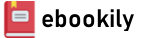Discover quick and easy ways to make charts, diagrams, illustrations, and UX/UI mockups with end-to-end guidance using hands-on tutorials, tips, and tricks
Key Features
- Get up to speed with vector illustration in no time
- Explore hotkey charts and tips, with best practices developed over ten years of using Inkscape
- Learn the fundamentals of vector illustration and efficiently leverage Inkscape's powerful toolset
Book Description
With the power and versatility of the Inkscape software, making charts, diagrams, illustrations, and UI mockups with infinite resolution becomes enjoyable, and if you’re looking to get up to speed with vector illustration in no time, this comprehensive guide has got your back! Design Made Easy with Inkscape is easy to follow and teaches you everything you need to know to create graphics that you can use and reuse forever, for free!
You’ll benefit from the author’s industry experience as you go over the basics of vector illustration, discovering tips and tricks for getting professional graphics done fast by leveraging Inkscape's powerful toolset. This book teaches by example, using a great variety of use cases from icons and logos to illustration, web design, and product design. You’ll learn about hotkey charts and take a best-practices approach developed over ten years of using Inkscape as a design tool in production. What’s more, this book also includes links to free graphics resources that you can use in all your projects.
Whether you’re a new user or a professional, by the end of this book, you’ll have full understanding of how to use Inkscape and its myriad of excellent features to make stunning graphics for your projects.
What you will learn
- Understand the benefits of vector illustration and the reasons behind choosing Inkscape over other non-free alternatives
- Navigate the Inkscape setup and workspace to make effective use of the software
- Explore the wide range of tools from Inkscape to create amazing and infinitely scalable graphics quickly
- Use real-world scenarios and practice lessons to learn how to create by example
- Discover tips and tricks to make Inkscape an extension of your creativity
- Trace Bitmap and practice free professional designing as you work with layers, shading, coloring, and more
Who This Book Is For
This book is for aspiring designers, developers, and anyone who wants to leverage the power of Inkscape for vector illustration. No prior knowledge of graphics applications or vector and raster graphics is required. This book simplifies Inkscape for dummies; all you need to know is how to use a mouse and keyboard.
Table of Contents
- The Inkscape Interface
- Moving and Styling Shapes
- Drawing Shapes with the Shape Tools
- Automatic Shape Alignment in Inkscape
- Node Editing – Modify Your Shapes with Nodes and Curves
- Fast Shape Editing with Booleans and Other Path Operations
- Using the Text in Inkscape
- Advanced Shading and Coloring
- Clips and Masks
- Automation with Clones and Linked Files
- Organization Using Layers
- Live Path Effects (LPEs)
- Filters and Extensions
- Vectorizing with Trace Bitmap
- Conclusion