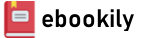Fully updated for Android Studio Electric Eel, this book aims to teach you how to develop Android-based applications using the Kotlin programming language.
This book begins with the basics and outlines the steps necessary to set up an Android development and testing environment followed by an introduction to programming in Kotlin, including data types, control flow, functions, lambdas, and object-oriented programming. Asynchronous programming using Kotlin coroutines and flow is also covered in detail.
An overview of Android Studio is included covering areas such as tool windows, the code editor, and the Layout Editor tool. An introduction to the architecture of Android is followed by an in-depth look at the design of Android applications and user interfaces using the Android Studio environment.
Chapters are also included covering the Android Architecture Components including view models, lifecycle management, Room database access, the Database Inspector, app navigation, live data, and data binding.
More advanced topics such as intents are also covered, as are touch screen handling, gesture recognition, and the recording and playback of audio. This edition of the book also covers printing, transitions, and foldable device support.
The concepts of material design are also covered in detail, including the use of floating action buttons, Snackbars, tabbed interfaces, card views, navigation drawers, and collapsing toolbars.
Other key features of Android Studio and Android are also covered in detail, including the Layout Editor, the ConstraintLayout and ConstraintSet classes, MotionLayout Editor, view binding, constraint chains, barriers, and direct reply notifications.
Chapters also cover advanced features of Android Studio, such as App Links, Dynamic Delivery, Gradle build configuration, in-app billing, and submitting apps to the Google Play Developer Console.
Assuming you already have some programming experience, are ready to download Android Studio and the Android SDK, have access to a Windows, Mac, or Linux system, and have ideas for some apps to develop, you are ready to get started.